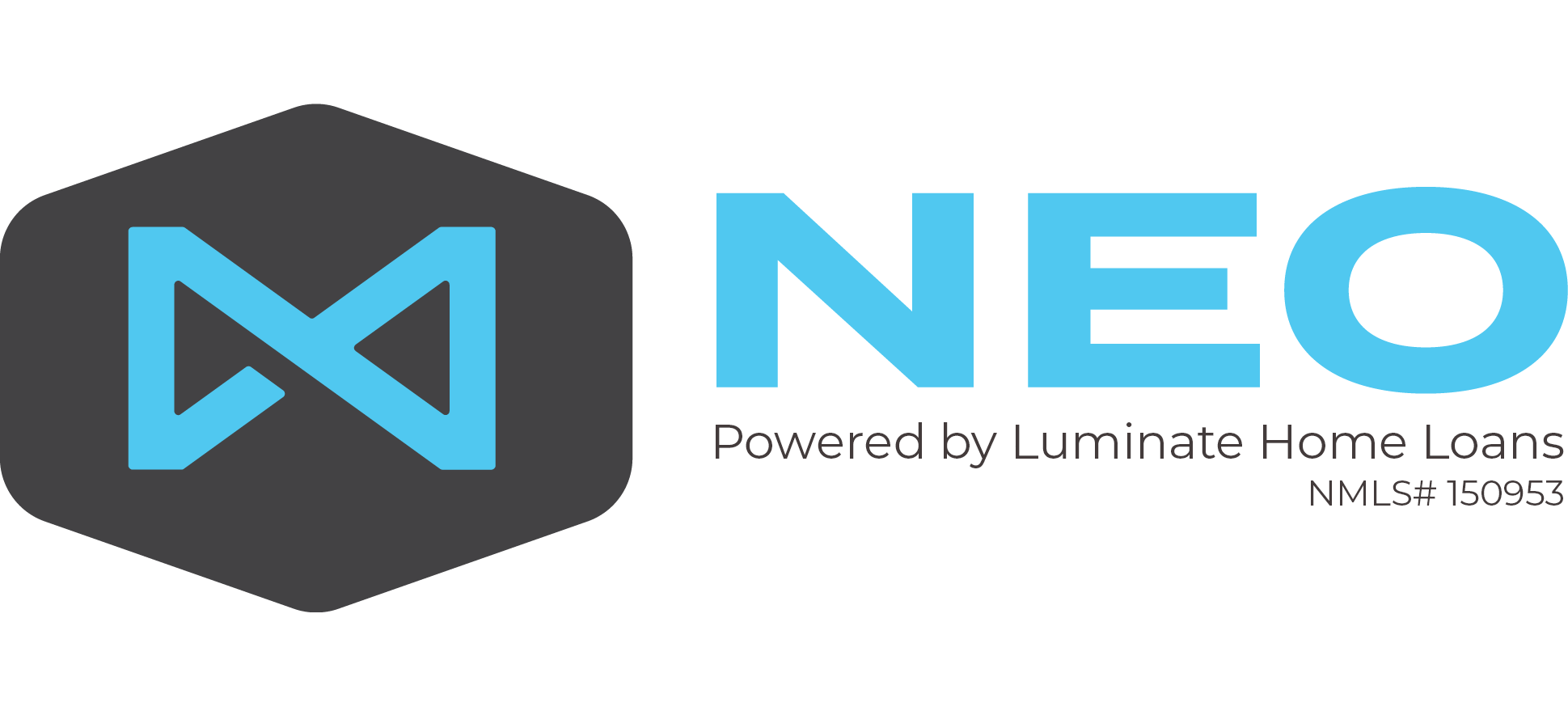If you don’t want to invest the time or money into programming a Customer Relationship Management (CRM) system, you can use your calendar. Our team used this method until 2011 when we invested in our CRM. This practice is easy to do if you have a very small team and share your calendars with one another.
Here is how we used Outlook prior to getting Salesforce.
- For customers: Create an entry for each customer to serve as a task. The format is:
- Event Name: Customer name(s) and phone number
- Location: Source of Lead (if a person referred, put their name & number in the subject line)
- Description or Notes: Always add your most recent contact, attempted contact or note to the top of this field. The format should be:
- Date
- Initials of person making note or making contact (only if you share your calendar with someone else, otherwise initials are unnecessary)
- Comments or Notes for example:
7/11 – MW – LM for Brandi to see how things are going. Check back in two days if I don’t hear from her.
7/9 – MW – TT Brandi. She is happy with the process so far and said she is planning to get documents into Wynn Team on Monday. Follow up on Tuesday.
7/8 – MW – Rcvd email from Wynn Team. Brandi completed the application.
7/7 – MW – TT to Brandi. She is tired of renting. Lease expires 10/31. Purchasing in north Denver metro area. Wants 3 beds, 2 baths and a garage. Yard would be a plus. Sent her contact information to Wynn Team for pre-approval. Follow up in two days.
-
- The “date” of your calendar entry should be the date you plan to follow up next. The “time” for your entry should be well before your work day starts. The reason for this is you don’t want your “tasks” to clog up your actual work day, but you want to see them stacked up early in the morning so you can begin taking care of them one by one.
- The benefits of doing it this way is:
- You will never lose another lead or forget to do something you promised to do. This will help you sleep better and be more efficient, getting more work done in a shorter amount of time.
- You will always have the most recent notes easily accessible when you need them.
- You can search your calendar for a name, phone number, etc to find the entry. For example: If Brandi calls back on July 11th or 12th before your task pops up on July 13th you can search the calendar for her name, add the note based on your conversation and move the task out to the next time you need to make contact.
- For recurring tasks such as sending a mailer: Create a task for each action. i.e.
- Event Name: Monthly Mailer
- Location: Any pertinent information to help you execute such as date it must be at the printer
- Description or Notes: Steps required to complete this action.
- Recurring Task: Create a recurring task with the basic instructions in the note section if this is something you will do regularly. This prevents the need to reinvent the wheel or remember the steps or deadlines each time you need to take action. Here is an example of OUR Letter from the Heart recurring task:
- Event Name: Letter from the Heart
- Location: Deadline to printer / mailer 9th of month
- Description or Notes:
7/8 – Rcvd draft. Approved. Sent updated email list. Follow up in two weeks to be sure I received proper invoicing and got a mailer at home (Tip: Put yourself on the mailing list so you know it went out and you can save your copy in a notebook or file!)
7/7 – Wrote letter and sent to AW, CH and SW for their feedback. Updated once based on SW feedback and resent. Both AW and SW approved. Amanda, I’m turning over to you to submit to marketing, etc. Thanks! Please use the “Second Draft” saved in Share. In our system, I am able to reassign this task to her so she has all the history. Below are the notes that ALWAYS populate in the task when it recurs. This is what I mean by putting the instructions into the notes section before you create a recurring event. Then when you update the current event, save for that event only, not the series.
Write Letter from the heart. Push task out as needed, but letter must go out by the 15th in ODD numbered months. If a deadline falls on a weekend, it is due the last business day prior to the date of the deadline.
Deadlines:
Submit to Customer Marketing Approval by the 5th
Auto-Submits to Marketing approval at the same time
Send Proof & List to Tiara Mailing & Tiara Printing by the 9th
Letter goes out on the 15th (or closest business day to the 15th)
Send Recipient List, Mailer and Marketing Approval to Marketing Approvals with “Archive” in subject line after confirming mailer is sent
Post Text from Letter to Facebook three days after mailing is sent